| жҲ‘们еңЁ зҪ‘з»ңеҹәзЎҖ йҮҢйқўжҸҗеҲ° и·Ҝз”ұ (route) жҳҜдёҖдёӘйҮҚиҰҒзҡ„жҰӮеҝөпјҢд»–еҸҜд»ҘжҺ§еҲ¶жҲ‘们зҡ„иө„ж–ҷе°ҒеҢ…зҡ„иө°еҗ‘пјҒжӯӨеӨ–пјҢеҰӮжһңеҗҢдёҖдёӘзҪ‘еҹҹйҮҢйқўжңүеӨӘеӨҡзҡ„и®Ўз®—жңәж•°йҮҸйңҖиҰҒжқҘе№ҝж’ӯзҡ„иҜқпјҢж•ҲиғҪдёҖе®ҡдёҚдјҡеӨӘеҘҪпјҢжүҖд»ҘжүҚдјҡжңү Netmask еҜ№еҗ§пјҒд»ҠеӨ©жҲ‘们жҚўдёӘи§’еәҰжқҘжғідёҖжғіпјҢеҰӮжһңиҜҙжҲ‘зҡ„зҪ‘еҹҹеҶ…зңҹзҡ„жңүеӨӘеӨҡзҡ„и®Ўз®—жңәж•°йҮҸдәҶпјҢйӮЈд№Ҳе°Ҷж•ҙдёӘзҪ‘еҹҹеҲҮеүІжҲҗиҫғе°Ҹзҡ„ж•°дёӘеӯҗзҪ‘еҹҹ (Subnet) дјҡжҳҜдёҖдёӘжҜ”иҫғеҘҪзҡ„дҪңжі•пјҢдёҚиҝҮпјҢеӣ дёәзҪ‘еҹҹдёҺзҪ‘еҹҹд№Ӣй—ҙзҡ„е°ҒеҢ…дёҚеҸҜд»ҘзӣҙжҺҘдә’йҖҡж•°жҚ®пјҢжүҖд»ҘиҝҷдёӘж—¶еҖҷжҲ‘们е°ұйңҖиҰҒдҪҝз”Ё Router ( и·Ҝз”ұеҷЁ ) жқҘеё®еҝҷе°ҒеҢ…зҡ„дј йҖҒдәҶпјҒ |
| [root@test
root]# ifconfig <device> <ip> netmask
<nip> broadcast <bip> <action>
еҸӮж•°иҜҙжҳҺпјҡ <device>гҖҖгҖҖпјҡиЈ…зҪ®д»ЈеҸ·пјҢдҫӢеҰӮ eth0, eth0:0, eth0:1.... <ip>гҖҖгҖҖгҖҖгҖҖпјҡиҜҘиЈ…зҪ®д»ЈеҸ·зҡ„ IP пјҒ netmaskгҖҖгҖҖ пјҡиҜҘиЈ…зҪ®д»ЈеҸ·зҡ„еӯҗзҪ‘еҹҹеұҸи”Ҫи®ҫе®ҡеҸӮж•°еҗҚз§° <nip>гҖҖгҖҖгҖҖ пјҡе°ұжҳҜе®һйҷ…зҡ„ netmask пјҢдҫӢеҰӮ C Class еҲҷдёә 255.255.255.0 boradcastгҖҖ пјҡе№ҝж’ӯең°еқҖи®ҫе®ҡеҸӮж•° <bip>гҖҖгҖҖгҖҖ пјҡдәҰеҚіе®һйҷ…зҡ„е№ҝж’ӯең°еқҖ <action> гҖҖ пјҡеҠЁдҪңпјҒдҫӢеҰӮ up еҗҜеҠЁдёҺ down е…ій—ӯпјҒ иҢғдҫӢпјҡ гҖҖ # 1. дҝ®ж”№дёҖдёӘ eth0 зҡ„ netmask пјҢз”ұеҺҹе…Ҳзҡ„ 255.255.255.0 еҸҳжҲҗ 255.255.255.128 [root@test root]# ifconfig eth0 eth0 Link encap:Ethernet HWaddr 00:50:FC:22:9C:57 inet addr:192.168.1.2 Bcast:192.168.1.255 Mask:255.255.255.0<=еҺҹе…Ҳзҡ„пјҒ UP BROADCAST RUNNING MULTICAST MTU:1500 Metric:1 RX packets:5972569 errors:0 dropped:0 overruns:0 frame:0 TX packets:6263943 errors:0 dropped:0 overruns:0 carrier:0 collisions:1331 txqueuelen:100 RX bytes:557413197 (531.5 Mb) TX bytes:2810197942 (2680.0 Mb) Interrupt:10 Base address:0x6100 [root@test root]# ifconfig eth0 netmask 255.255.255.128 [root@test root]# ifconfig eth0 eth0 Link encap:Ethernet HWaddr 00:50:FC:22:9C:57 inet addr:192.168.1.2 Bcast:192.168.1.255 Mask:255.255.255.128<=дҝ®ж”№еҗҺ UP BROADCAST RUNNING MULTICAST MTU:1500 Metric:1 RX packets:5972745 errors:0 dropped:0 overruns:0 frame:0 TX packets:6264165 errors:0 dropped:0 overruns:0 carrier:0 collisions:1331 txqueuelen:100 RX bytes:557431640 (531.6 Mb) TX bytes:2810221471 (2680.0 Mb) Interrupt:10 Base address:0x6100 [root @test /root]# ifconfig eth0 netmask 255.255.255.0<==жөӢиҜ•е®ҢеҗҺи®°еҫ—ж”№еӣһжқҘпјҒ гҖҖ 2. ж–°еўһдёҖдёӘзҪ‘з»ңз•Ңйқў eth0:0 пјҢиҖҢдё”д»–зҡ„ IP дёә 192.168.0.2 [root@test root]# ifconfig eth0:0 192.168.0.2 netmask 255.255.255.0 \ > broadcast 192.168.0.255 up [root@test root]# ifconfig eth0; ifconfig eth0:0 eth0 Link encap:Ethernet HWaddr 00:50:FC:22:9C:57 inet addr:192.168.1.2 Bcast:192.168.1.255 Mask:255.255.255.0 UP BROADCAST RUNNING MULTICAST MTU:1500 Metric:1 RX packets:5973506 errors:0 dropped:0 overruns:0 frame:0 TX packets:6265264 errors:0 dropped:0 overruns:0 carrier:0 collisions:1331 txqueuelen:100 RX bytes:557511152 (531.6 Mb) TX bytes:2810327518 (2680.1 Mb) Interrupt:10 Base address:0x6100 eth0:0
Link encap:Ethernet HWaddr
00:50:FC:22:9C:57
--- 192.168.1.2
ping statistics ---
--- 192.168.0.2
ping statistics ---
|
| [root@test
root]# cd /etc/sysconfig/network-scripts
[root@test network-scripts]# cp ifcfg-eth0 ifcfg-eth0:0 гҖҖгҖҖ иҜ·жіЁж„ҸпјҢйӮЈдёӘ ifcfg зҡ„жӘ”еҗҚжҳҜеҝ…иҰҒзҡ„пјҢиҖҢ eth0:0 еҲҷжҳҜиЈ…зҪ®д»ЈеҸ·пјҒжүҖд»ҘиҜ·дҫқжӮЁзҡ„йңҖжұӮжқҘи®ҫе®ҡжЎЈеҗҚпјҒдҫӢеҰӮжӮЁиҰҒи®ҫе®ҡ eth0:1 пјҢеҲҷжЎЈеҗҚеә”иҜҘеҶҷдёә ifcfg-eth0:1 жүҚеҜ№е‘ҰпјҒ гҖҖ 1. ејҖе§Ӣи®ҫе®ҡеҸӮж•°жЎЈпјҒ [root@test network-scripts]# vi ifcfg-eth0:0 # This file is just to be used to test the more IPs DEVICE=eth0:0гҖҖгҖҖгҖҖгҖҖгҖҖгҖҖ<==иҝҷйҮҢиҜ·и·ҹеҲҡеҲҡжЎЈеҗҚзҡ„ең°ж–№еҶҷзҡ„дёҖж ·пјҒдәҰеҚідёәиЈ…зҪ®д»ЈеҸ·пјҒ ONBOOT=noгҖҖгҖҖгҖҖгҖҖгҖҖгҖҖгҖҖгҖҖ<==жҳҜеҗҰејҖжңәж—¶еҗҜеҠЁпјҒз”ұдәҺдёҺе®һдҪ“жҺҘеҸЈжңүе…іпјҢжүҖд»ҘпјҢж— и®ә гҖҖгҖҖгҖҖгҖҖгҖҖгҖҖгҖҖгҖҖгҖҖгҖҖгҖҖгҖҖгҖҖгҖҖиҝҷйҮҢи®ҫе®ҡдёәдҪ•пјҢејҖжңәеҸӘиҰҒеҗҜеҠЁ eth0 пјҢеҲҷиҝҷйҮҢе°ұдјҡиў«еҗҜеҠЁпјҒ BOOTPROTO=staticгҖҖгҖҖгҖҖгҖҖ <==дҪҝз”Ёзҡ„ејҖжңәи®ҫе®ҡеҚҸи®® IPADDR=192.168.0.2гҖҖгҖҖгҖҖ <==жҲ‘и®ҫе®ҡзҡ„ IPпјҒ NETMASK=255.255.255.0гҖҖгҖҖ<==е°ұжҳҜеӯҗзҪ‘еҹҹеұҸи”Ҫ NETWORK=192.168.0.0гҖҖгҖҖгҖҖ<==е°ұжҳҜзҪ‘еҹҹ BROADCAST=192.168.0.255гҖҖ<==е°ұжҳҜе№ҝж’ӯең°еқҖе•ҰпјҒ гҖҖ 2. жӯЈзЎ®зҡ„еҗҜеҠЁпјҒ [root@test network-scripts]# ifup eth0:0 [root@test network-scripts]# ifconfig eth0:0 eth0:0 Link encap:Ethernet HWaddr 00:50:FC:22:9C:57 inet addr:192.168.0.2 Bcast:192.168.0.255 Mask:255.255.255.0 UP BROADCAST RUNNING MULTICAST MTU:1500 Metric:1 Interrupt:10 Base address:0x6100 гҖҖ 3. жӯЈзЎ®зҡ„е…ій—ӯпјҒ [root@test network-scripts]# ifdown eth0:0 |
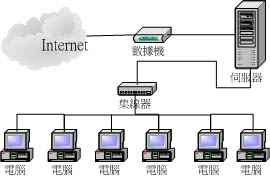
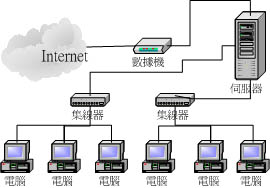
| [root@test
root]# route
Kernel IP routing table Destination Gateway Genmask Flags Metric Ref Use Iface 140.116.142.253 * 255.255.255.255 UH 0 0 0 ppp0 192.168.1.0 * 255.255.255.0 U 0 0 0 eth0 127.0.0.0 * 255.0.0.0 U 0 0 0 lo default 140.116.142.253 0.0.0.0 UG 0 0 0 ppp0 |
| [root@test
root]# route add -net 192.168.0.0 netmask
255.255.255.0 dev eth0
[root@test root]# route Kernel IP routing table Destination Gateway Genmask Flags Metric Ref Use Iface 140.116.142.253 * 255.255.255.255 UH 0 0 0 ppp0 192.168.1.0 * 255.255.255.0 U 0 0 0 eth0 192.168.0.0 * 255.255.255.0 U 0 0 0 eth0 127.0.0.0 * 255.0.0.0 U 0 0 0 lo default 140.116.142.253 0.0.0.0 UG 0 0 0 ppp0 [root@test root]# route del -net 192.168.0.0 netmask 255.255.255.0 dev eth0 |
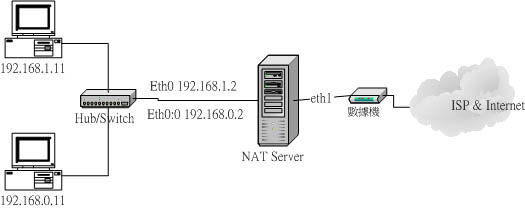
| 1. и®ҫе®ҡзҪ‘з»ңжҺҘеҸЈпјҢе…¶дёӯ
eth0 дёә 192.168.1.2, eth0:0 дёә 192.168.0.2
[root@test root]# cd /etc/sysconfig/network-scripts [root@test network-scripts]# vi ifcfg-eth0 DEVICE=eth0 ONBOOT=yes BOOTPROTO=static IPADDR=192.168.1.2 NETMASK=255.255.255.0 NETWORK=192.168.1.0 BROADCAST=192.168.1.255 GATEWAY=192.168.1.2 [root@test network-scripts]#
vi
ifcfg-eth0:0
[root@test network-scripts]#
ifup
eth0 ; ifup eth0:0
eth0:0
Link encap:Ethernet HWaddr 00:50:FC:22:9C:57
2. и§ӮеҜҹи·Ҝз”ұжғ…еҶөпјҡ
3. еҗҜеҠЁ IP FORWARD
йЎ№зӣ®пјҡ
4.1 и®ҫе®ҡ 192.168.1.0
йӮЈдёӘзҪ‘еҹҹзҡ„ client и®Ўз®—жңәпјҡ
4.2 и®ҫе®ҡ 192.168.0.0
йӮЈдёӘзҪ‘еҹҹзҡ„ Client и®Ўз®—жңә
|
| 1. Client з«Ҝзҡ„жөӢиҜ•(
Windows 2000 ж“ҚдҪңзі»з»ҹ, IP дёә 192.168.1.11 )пјҡ
C:\>ping 192.168.1.2 <==еҗҢзҪ‘еҹҹзҡ„дё»жңә Pinging 192.168.1.2 with 32 bytes of data: Reply from 192.168.1.2: bytes=32 time<10ms TTL=255 Reply from 192.168.1.2: bytes=32 time<10ms TTL=255 Reply from 192.168.1.2: bytes=32 time<10ms TTL=255 Reply from 192.168.1.2: bytes=32 time<10ms TTL=255 Ping statistics for 192.168.1.2: Packets: Sent = 4, Received = 4, Lost = 0 (0% loss), Approximate round trip times in milli-seconds: Minimum = 0ms, Maximum = 0ms, Average = 0ms C:\>ping
192.168.0.2
<==дёҚеҗҢзҪ‘еҹҹзҡ„дё»жңә
C:\>ping
192.168.0.11
<==дёҚеҗҢзҪ‘еҹҹзҡ„ Client з«ҜпјҒ
2. Server з«Ҝзҡ„дҝ®ж”№пјҡ
3. Client з«Ҝзҡ„жөӢиҜ•
( ж“ҚдҪңзі»з»ҹдёә windows 2000, IP 192.168.1.11 )пјҡ
4. жҒўеӨҚ Linux
Router пјҡ
5. з”ЁеҸҰдёҖйғЁ
Linux дё»жңәзңӢдёҖдёӢз»“жһң ( IP 192.168.0.11 )пјҡ
|
дёҠйқўзҡ„йӮЈдёӘиҢғдҫӢеҚ•зәҜеҸӘжҳҜдёәдәҶдҪңдёәиҢғдҫӢжқҘзӨәиҢғпјҒиҰҒжіЁж„ҸпјҢжҲ‘们еңЁе…¬еҸёеҶ…йғЁжһ¶и®ҫ router зҡ„ж—¶еҖҷпјҢйҖҡеёёжҳҜеёҢжңӣйҷҚдҪҺеҶ…йғЁзҪ‘з»ңжөҒйҮҸзҡ„иҙҹиҪҪпјҢиҝҷдёӘж—¶еҖҷпјҢеҪ“然жҳҜе°ҶдёӨдёӘзҪ‘еҹҹеҲҶеҲ«еҲҶејҖеңЁдёӨдёӘе®һдҪ“зҪ‘з»ңеҚЎдёҠйқўжҜ”иҫғеҘҪпјҒиҖҢдёҚжҳҜеңЁдёҖеқ—зҪ‘з»ңеҚЎдёҠйқўи®ҫе®ҡдёӨз»„ IP пјҢиҝҷж ·еҒҡеҜ№дәҺеҮҸдҪҺжөҒйҮҸиҙҹиҚ·зҡ„её®еҠ©еә”иҜҘдёҚеӨ§пјҒжүҖд»ҘпјҢжӮЁзҡ„е®һдҪ“зәҝи·Ҝй…Қзәҝж–№йқўеҸҜиғҪиҰҒеҸҳжҲҗеҰӮдёӢеӣҫжүҖзӨәзҡ„жЁЎж ·( еҪ“然пјҢи®ҫе®ҡж–№йқўеҲҷжҳҜе®Ңе…ЁдёҖж ·е•ҰпјҒ )пјҡ
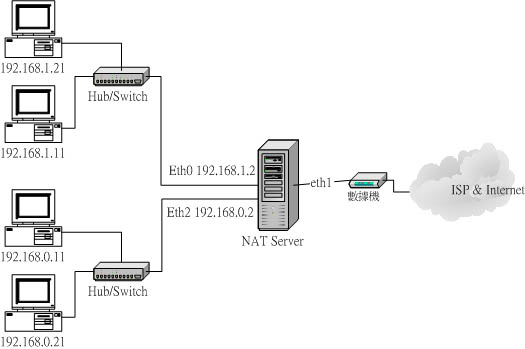
ж— и®әеҰӮдҪ•пјҢдёҠйқўзҡ„ж–№ејҸеҸҜд»ҘжҸҗдҫӣдёҖдәӣдёӯе°ҸдјҒдёҡпјҢи®Ўз®—жңәж•°иҰҒеӨҡдёҚеӨҡпјҢеҒҸеҒҸеҸҲдјҡеҪұе“Қж•ҙдҪ“жөҒйҮҸзҡ„жғ…еҶөж—¶пјҢеҸҜд»ҘдҪҝз”ЁжқҘи§ЈеҶій—®йўҳпјҒеҶҚжқҘпјҢеҜ№дәҺдёӯе°ҸеӯҰзҡ„зҪ‘з»ңеёғзәҝжғ…еҶөе‘ўпјҢд№ҹеҸҜд»ҘиҫҫеҲ°дёҚй”ҷзҡ„йҷҚдҪҺж•ҙдҪ“зҪ‘з»ңиҙҹиҚ·зҡ„ж•ҲжһңпјҒиҖҢиҝҷдёӘз®ҖеҚ•зҡ„ Router жӮЁеҸҜд»ҘдҪҝз”Ё 486 йӮЈз§Қзӯүзә§зҡ„ж—§ж—§зҡ„и®Ўз®—жңәжқҘжһ¶и®ҫе°ұеҸҜд»Ҙе•ҰпјҒеҸҚжӯЈд»–зҡ„ loading еҸҲдёҚйҮҚпҪһпҪһжӯӨеӨ–пјҢйҷ„дёҠдёҖзҜҮе°Ҹе·һеүҚиҫҲзҡ„е»әи®®з»ҷеӨ§е®¶еҸӮиҖғпјҡ
е…¶е®һиҝҷж ·еӯҗеј„жҳҜжңүзӮ№й—®йўҳзҡ„гҖӮжҲ‘зҡ„ж„ҸжҖқжҳҜиҜҙпјҢдёҖиҲ¬еј„еҲҮеүІзҡ„иҜқпјҢиҝҳжҳҜйңҖиҰҒеј„зӢ¬з«Ӣзҡ„зҪ‘з»ңеҚЎеҲҶйҡ”пјҢиҝҷдёҚеҸӘжҳҜеҢәйҡ”зҪ‘з»ңиҖҢе·ІпјҢиҖҢдё”иҝҳжҳҜиҖғиҷ‘еҲ°е®һдҪ“е°ҒеҢ…жөҒйҖҡж—¶зҡ„й—®йўҳгҖӮ
гҖҖ
жӮЁзҪ‘йЎөдёҠзҡ„жһ¶жһ„пјҢе®һдҪ“зҪ‘з»ңеёғзәҝпјҢйӮЈ linux еҸӘжңүдёҖеј зҪ‘з»ңеҚЎпјҢжүҖд»ҘзҪ‘з»ңеҚЎжҺҘзҪ‘з»ңзәҝж—¶дјҡжҺҘеҲ° hub дёҠпјҢиҖҢ aгҖҒb дёӨз«ҜдёҚеҗҢзҪ‘з»ңеҢәж®өзҡ„и®Ўз®—жңәд№ҹйғҪжҳҜжҠҠзҪ‘з»ңзәҝжҺҘеҲ°иҜҘ hubгҖӮиҝҷдёӘеёғзәҝж–№ејҸпјҢе…¶е®һеә•еұӮе°ҒеҢ…жөҒйҖҡж—¶пјҢaгҖҒb дёӨз«ҜзҪ‘з»ңйғҪиҝҳжҳҜеҸҜд»Ҙ收еҲ°пјҢеҸӘдёҚиҝҮ ip йӮЈеұӮзңӢеҲ°еӣ дёәдёҚжҳҜиҮӘе·ұзҪ‘з»ңеҢәж®өзҡ„е°ҒеҢ…иҖҢдёҚзҗҶдјҡгҖӮ
гҖҖ
ip alias ж—¶жңәпјҢдёҖиҲ¬дёҚе»әи®®з”ЁеңЁжҸҗдҫӣ router/nat иҝҷзұ»еҗҢдёҖдёӘ ip еҢәж®өеҶ…пјҢеӣ дёәдёҚеҗҢзҪ‘з»ңеҢәж®өзҡ„е°ҒеҢ…иҝҳжҳҜдјҡж’һеңЁдёҖиө·... зңҹжӯЈе•ҶдёҡдҪҝз”ЁдёҠпјҢиҰҒжҸҗдҫӣrouter/nat еҠҹиғҪж—¶пјҢйҖҡеёёдёҚдјҡе»әи®®дҪҝз”Ё ip alias (йҷӨйқһзңҹзҡ„жҳҜдёҙж—¶йңҖиҰҒжҲ–иҖ…жҳҜзңҹзҡ„е°‘зҪ‘з»ңеҚЎеҸҜд»Ҙз”Ё)пјҢиҖҢдјҡдҪҝз”ЁдёӨеј зҪ‘з»ңеҚЎе№¶дё”еҗ„иҮӘдҪҝз”Ё hub/switchеҲҮеүІејҖеӨ„зҗҶгҖӮ
гҖҖ
еҸҰеӨ–д»Ҙз®ЎзҗҶе®һйҷ…зҪ‘з»ңзҡ„з»ҸйӘҢжқҘзңӢпјҢе…¶е®һиӢҘжҳҜжңүдҪҝз”ЁиҖ…дҪңжҖӘпјҢеғҸжҳҜ a зҪ‘з»ңжңүдәәжһ¶и®ҫdhcpпјҢйӮЈ b зҪ‘з»ңдҪҝз”ЁиҖ…еҸҜиғҪе°ұйҒӯж®ғдәҶ:Q иҝҳжңүе°ұжҳҜпјҢиӢҘжҳҜ a зҪ‘з»ңеҶ…зҡ„и®Ўз®—жңәдҪңжҖӘпјҢд№ҹеҸҜд»ҘжҠҠиҮӘе·ұзҡ„ ip и®ҫе®ҡдёә b зҪ‘з»ңеҢәж®өеҶ…зҡ„ ipпјҢйӮЈе°ұдјҡеӨұеҺ»еҢәйҡ”ж•Ҳз”ЁгҖӮ