Chapter 4: The Django Template System
In the previous chapter, you may have noticed something peculiar in how we returned the text in our example views. Namely, the HTML was hard-coded directly in our Python code.
This arrangement leads to several problems:
Any change to the design of the page requires a change to the Python code. The design of a site tends to change far more frequently than the underlying Python code, so it would be convenient if the the design could change without needing to modify the Python code.
Writing Python code and designing HTML are two different disciplines, and most professional Web development environments split these responsibilities between separate people (or even separate departments). Designers and HTML/CSS coders shouldnt have to edit Python code to get their job done; they should deal with HTML.
Similarly, its most efficient if programmers can work on Python code and designers can work on templates at the same time, rather than one person waiting for the other to finish editing a single file that contains both Python and HTML.
For these reasons, its much cleaner and more maintainable to separate the design of the page from the Python code itself. We can do this with Djangos template system , which we discuss in this chapter.
Template System Basics
A Django template is a string of text that is intended to separate the presentation of a document from its data. A template defines placeholders and various bits of basic logic (i.e., template tags) that regulate how the document should be displayed. Usually, templates are used for producing HTML, but Django templates are equally capable of generating any text-based format.
Lets dive in with a simple example template. This template describes an HTML page that thanks a person for placing an order with a company. Think of it as a form letter:
<html>
<head><title>Ordering notice</title></head>
<body>
<p>Dear {{ person_name }},</p>
<p>Thanks for placing an order from {{ company }}. It's scheduled to
ship on {{ ship_date|date:"F j, Y" }}.</p>
<p>Here are the items you've ordered:</p>
<ul>
{% for item in item_list %}
<li>{{ item }}</li>
{% endfor %}
</ul>
{% if ordered_warranty %}
<p>Your warranty information will be included in the packaging.</p>
{% endif %}
<p>Sincerely,<br />{{ company }}</p>
</body>
</html>
This template is basic HTML with some variables and template tags thrown in. Lets step through it:
Any text surrounded by a pair of braces (e.g., {{ person_name }} ) is a variable . This means insert the value of the variable with the given name. How do we specify the values of the variables? Well get to that in a moment.
Any text thats surrounded by curly braces and percent signs (e.g., {% if ordered_warranty %} ) is a template tag . The definition of a tag is quite broad: a tag just tells the template system to do something.
This example template contains two tags: the {% for item in item_list %} tag (a for tag) and the {% if ordered_warranty %} tag (an if tag).
A for tag acts as a simple loop construct, letting you loop over each item in a sequence. An if tag, as you may expect, acts as a logical if statement. In this particular case, the tag checks whether the value of the ordered_warranty variable evaluates to True . If it does, the template system will display everything between the {% if ordered_warranty %} and {% endif %} . If not, the template system wont display it. The template system also supports {% else %} and other various logic statements.
Finally, the second paragraph of this template has an example of a filter , with which you can alter the display of a variable. In this example, {{ ship_date|date:"F j, Y" }} , were passing the ship_date variable to the date filter, giving the date filter the argument "F j, Y" . The date filter formats dates in a given format, as specified by that argument. Filters are attached using a pipe character (| ), as a reference to Unix pipes.
Each Django template has access to several built-in tags and filters, many of which are discussed in the sections that follow. Appendix F contains the full list of tags and filters, and its a good idea to familiarize yourself with that list so you know whats possible. Its also possible to create your own filters and tags, which we cover in Chapter 10.
Using the Template System
To use the template system in Python code, just follow these two steps:
Create a Template object by providing the raw template code as a string. Django also offers a way to create Template objects by designating the path to a template file on the filesystem; well examine that in a bit.
Call the render() method of the Template object with a given set of variables (i.e., the context). This returns a fully rendered template as a string, with all of the variables and block tags evaluated according to the context.
The following sections describe each step in more detail.
Creating Template Objects
The easiest way to create a Template object is to instantiate it directly. The Template class lives in the django.template module, and the constructor takes one argument, the raw template code. Lets dip into the Python interactive interpreter to see how this works in code.
Interactive Interpreter Examples
Throughout this book, we feature example Python interactive interpreter sessions. You can recognize these examples by the triple greater-than signs (>>> ), which designate the interpreters prompt. If youre copying examples from this book, dont copy those greater-than signs.
Multiline statements in the interactive interpreter are padded with three dots (... ), for example:
>>> print """This is a
... string that spans
... three lines."""
This is a
string that spans
three lines.
>>> def my_function(value):
... print value
>>> my_function('hello')
hello
Those three dots at the start of the additional lines are inserted by the Python shelltheyre not part of our input. We include them here to be faithful to the actual output of the interpreter. If you copy our examples to follow along, dont copy those dots.
From within the project directory created by django-admin.py startproject (as covered in Chapter 2), type python manage.py shell to start the interactive interpreter. Heres a basic walk-through:
>>> from django.template import Template
>>> t = Template("My name is {{ name }}.")
>>> print t
If youre following along interactively, youll see something like this:
<django.template.Template object at 0xb7d5f24c>
That 0xb7d5f24c will be different every time, and it doesnt really matter; its simply the Python identity of the Template object.
Django Settings
When using Django, you need to tell Django which settings to use. Interactively, this is typically done using python manage.py shell , but youve got a few other options described in Appendix E.
When you create a Template object, the template system compiles the raw template code into an internal, optimized form, ready for rendering. But if your template code includes any syntax errors, the call to Template() will cause a TemplateSyntaxError exception:
>>> from django.template import Template
>>> t = Template('{% notatag %} ')
Traceback (most recent call last):
File "<stdin>", line 1, in ?
...
django.template.TemplateSyntaxError: Invalid block tag: 'notatag'
The system raises a TemplateSyntaxError exception for any of the following cases:
Invalid block tags
Invalid arguments to valid block tags
Invalid filters
Invalid arguments to valid filters
Invalid template syntax
Unclosed block tags (for block tags that require closing tags)
Rendering a Template
Once you have a Template object, you can pass it data by giving it a context . A context is simply a set of variables and their associated values. A template uses this to populate its variable tags and evaluate its block tags.
A context is represented in Django by the Context class, which lives in the django.template module. Its constructor takes one optional argument: a dictionary mapping variable names to variable values. Call the Template objects render() method with the context to fill the template:
>>> from django.template import Context, Template
>>> t = Template("My name is {{ name }}.")
>>> c = Context({"name": "Stephane"})
>>> t.render(c)
'My name is Stephane.'
Dictionaries and Contexts
A Python dictionary is a mapping between known keys and variable values. A Context is similar to a dictionary, but a Context provides additional functionality, as covered in Chapter 10.
Variable names must begin with a letter (A-Z or a-z) and may contain digits, underscores, and dots. (Dots are a special case well get to in a moment.) Variable names are case sensitive.
Heres an example of template compilation and rendering, using the sample template from the beginning of this chapter:
>>> from django.template import Template, Context
>>> raw_template = """<p>Dear {{ person_name }},</p>
...
... <p>Thanks for ordering {{ product }} from {{ company }}. It's scheduled
... to ship on {{ ship_date|date:"F j, Y" }}.</p>
...
... {% if ordered_warranty %}
... <p>Your warranty information will be included in the packaging.</p>
... {% endif %}
...
... <p>Sincerely,<br />{{ company }}</p>"""
>>> t = Template(raw_template)
>>> import datetime
>>> c = Context({'person_name': 'John Smith',
... 'product': 'Super Lawn Mower',
... 'company': 'Outdoor Equipment',
... 'ship_date': datetime.date(2009, 4, 2),
... 'ordered_warranty': True})
>>> t.render(c)
"<p>Dear John Smith,</p>\n\n<p>Thanks for ordering Super Lawn Mower from
Outdoor Equipment. It's scheduled \nto ship on April 2, 2009.</p>\n\n\n
<p>Your warranty information will be included in the packaging.</p>\n\n\n
<p>Sincerely,<br />Outdoor Equipment</p>"
Lets step through this code one statement at a time:
First, we import the classes Template and Context , which both live in the module django.template .
We save the raw text of our template into the variable raw_template . Note that we use triple quote marks to designate the string, because it wraps over multiple lines; in Python codde, strings designated with single quote marks cannot be wrapped over multiple lines.
Next, we create a template object, t , by passing raw_template to the Template class constructor.
We import the datetime module from Pythons standard library, because well need it in the following statement.
Then, we create a Context object, c . The Context constructor takes a Python dictionary, which maps variable names to values. Here, for example, we specify that the person_name is 'John Smith' , product is 'Super Lawn Mower' , and so forth.
Finally, we call the render() method on our template object, passing it the context. This returns the rendered templatethat is, it replaces template variables with the actual values of the variables, and it executes any block tags.
Note that the warranty paragraph was displayed because the ordered_warranty variable evaluated to True . Also note the date, April 2, 2009 , which is displayed according to the format string 'F j, Y' . (We explain format strings for the date filter shortly.)
If youre new to Python, you may wonder why this output includes newline characters ('\n' ) rather than displaying the line breaks. Thats happening because of a subtlety in the Python interactive interpreter: the call to t.render(c) returns a string, and by default the interactive interpreter displays the representation of the string, rather than the printed value of the string. If you want to see the string with line breaks displayed as true line breaks rather than '\n' characters, use the print statement: print t.render(c) .
Those are the fundamentals of using the Django template system: just write a template, create a Template object, create a Context , and call the render() method.
Multiple Contexts, Same Template
Once you have a Template object, you can render multiple contexts through it, for example:
>>> from django.template import Template, Context
>>> t = Template('Hello, {{ name }}')
>>> print t.render(Context({'name': 'John'}))
Hello, John
>>> print t.render(Context({'name': 'Julie'}))
Hello, Julie
>>> print t.render(Context({'name': 'Pat'}))
Hello, Pat
Whenever youre using the same template source to render multiple contexts like this, its more efficient to create the Template object once , and then call render() on it multiple times:
# Bad
for name in ('John', 'Julie', 'Pat'):
t = Template('Hello, {{ name }}')
print t.render(Context({'name': name}))
# Good
t = Template('Hello, {{ name }}')
for name in ('John', 'Julie', 'Pat'):
print t.render(Context({'name': name}))
Djangos template parsing is quite fast. Behind the scenes, most of the parsing happens via a single call to a short regular expression. This is in stark contrast to XML-based template engines, which incur the overhead of an XML parser and tend to be orders of magnitude slower than Djangos template rendering engine.
Context Variable Lookup
In the examples so far, weve passed simple values in the contextsmostly strings, plus a datetime.date example. However, the template system elegantly handles more complex data structures, such as lists, dictionaries, and custom objects.
The key to traversing complex data structures in Django templates is the dot character (. ). Use a dot to access dictionary keys, attributes, indices, or methods of an object.
This is best illustrated with a few examples. For instance, suppose youre passing a Python dictionary to a template. To access the values of that dictionary by dictionary key, use a dot:
>>> from django.template import Template, Context
>>> person = {'name': 'Sally', 'age': '43'}
>>> t = Template('{{ person.name }} is {{ person.age }} years old.')
>>> c = Context({'person': person})
>>> t.render(c)
'Sally is 43 years old.'
Similarly, dots also allow access of object attributes. For example, a Python datetime.date object has year , month , and day attributes, and you can use a dot to access those attributes in a Django template:
>>> from django.template import Template, Context
>>> import datetime
>>> d = datetime.date(1993, 5, 2)
>>> d.year
1993
>>> d.month
5
>>> d.day
2
>>> t = Template('The month is {{ date.month }} and the year is {{ date.year }}.')
>>> c = Context({'date': d})
>>> t.render(c)
'The month is 5 and the year is 1993.'
This example uses a custom class:
>>> from django.template import Template, Context
>>> class Person(object):
... def __init__(self, first_name, last_name):
... self.first_name, self.last_name = first_name, last_name
>>> t = Template('Hello, {{ person.first_name }} {{ person.last_name }}.')
>>> c = Context({'person': Person('John', 'Smith')})
>>> t.render(c)
'Hello, John Smith.'
Dots are also used to call methods on objects. For example, each Python string has the methods upper() and isdigit() , and you can call those in Django templates using the same dot syntax:
>>> from django.template import Template, Context
>>> t = Template('{{ var }} -- {{ var.upper }} -- {{ var.isdigit }}')
>>> t.render(Context({'var': 'hello'}))
'hello -- HELLO -- False'
>>> t.render(Context({'var': '123'}))
'123 -- 123 -- True'
Note that you dont include parentheses in the method calls. Also, its not possible to pass arguments to the methods; you can only call methods that have no required arguments. (We explain this philosophy later in this chapter.)
Finally, dots are also used to access list indices, for example:
>>> from django.template import Template, Context
>>> t = Template('Item 2 is {{ items.2 }}.')
>>> c = Context({'items': ['apples', 'bananas', 'carrots']})
>>> t.render(c)
'Item 2 is carrots.'
Negative list indices are not allowed. For example, the template variable {{ items.-1 }} would cause a TemplateSyntaxError .
Python Lists
Python lists have 0-based indices so that the first item is at index 0, the second is at index 1, and so on.
The dot lookups can be summarized like this: when the template system encounters a dot in a variable name, it tries the following lookups, in this order:
Dictionary lookup (e.e., foo["bar"] )
Attribute lookup (e.g., foo.bar )
Method call (e.g., foo.bar() )
List-index lookup (e.g., foo[bar] )
The system uses the first lookup type that works. Its short-circuit logic.
Dot lookups can be nested multiple levels deep. For instance, the following example uses {{ person.name.upper }} , which translates into a dictionary lookup (person['name'] ) and then a method call (upper() ):
>>> from django.template import Template, Context
>>> person = {'name': 'Sally', 'age': '43'}
>>> t = Template('{{ person.name.upper }} is {{ person.age }} years old.')
>>> c = Context({'person': person})
>>> t.render(c)
'SALLY is 43 years old.'
Method Call Behavior
Method calls are slightly more complex than the other lookup types. Here are some things to keep in mind:
If, during the method lookup, a method raises an exception, the exception will be propagated, unless the exception has an attribute silent_variable_failure whose value is True . If the exception does have a silent_variable_failure attribute, the variable will render as an empty string, for example:
>>> t = Template("My name is {{ person.first_name }}.")
>>> class PersonClass3:
... def first_name(self):
... raise AssertionError, "foo"
>>> p = PersonClass3()
>>> t.render(Context({"person": p}))
Traceback (most recent call last):
...
AssertionError: foo
>>> class SilentAssertionError(AssertionError):
... silent_variable_failure = True
>>> class PersonClass4:
... def first_name(self):
... raise SilentAssertionError
>>> p = PersonClass4()
>>> t.render(Context({"person": p}))
"My name is ."
A method call will only work if the method has no required arguments. Otherwise, the system will move to the next lookup type (list-index lookup).
Obviously, some methods have side effects, and it would be foolish at best, and possibly even a security hole, to allow the template system to access them.
Say, for instance, you have a BankAccount object that has a delete() method. A template shouldnt be allowed to include something like {{ account.delete }} .
To prevent this, set the function attribute alters_data on the method:
def delete(self):
# Delete the account
delete.alters_data = True
The template system wont execute any method marked in this way. In other words, if a template includes {{ account.delete }} , that tag will not execute the delete() method. It will fail silently.
How Invalid Variables Are Handled
By default, if a variable doesnt exist, the template system renders it as an empty string, failing silently, for example:
>>> from django.template import Template, Context
>>> t = Template('Your name is {{ name }}.')
>>> t.render(Context())
'Your name is .'
>>> t.render(Context({'var': 'hello'}))
'Your name is .'
>>> t.render(Context({'NAME': 'hello'}))
'Your name is .'
>>> t.render(Context({'Name': 'hello'}))
'Your name is .'
The system fails silently rather than raising an exception because its intended to be resilient to human error. In this case, all of the lookups failed because variable names have the wrong case or name. In the real world, its unacceptable for a Web site to become inaccessible due to a small template syntax error.
Note that its possible to change Djangos default behavior in this regard, by tweaking a setting in your Django configuration. We discuss this further in Chapter 10.
Playing with Context Objects
Most of the time, youll instantiate Context objects by passing in a fully populated dictionary to Context() . But you can add and delete items from a Context object once its been instantiated, too, using standard Python dictionary syntax:
>>> from django.template import Context
>>> c = Context({"foo": "bar"})
>>> c['foo']
'bar'
>>> del c['foo']
>>> c['foo']
''
>>> c['newvariable'] = 'hello'
>>> c['newvariable']
'hello'
Basic Template Tags and Filters
As weve mentioned already, the template system ships with built-in tags and filters. The sections that follow provide a rundown of the most common tags and filters.
Tags
if/else
The {% if %} tag evaluates a variable, and if that variable is true (i.e., it exists, is not empty, and is not a false Boolean value), the system will display everything between {% if %} and {% endif %} , for example:
{% if today_is_weekend %}
<p>Welcome to the weekend!</p>
{% endif %}
An {% else %} tag is optional:
{% if today_is_weekend %}
<p>Welcome to the weekend!</p>
{% else %}
<p>Get back to work.</p>
{% endif %}
Python Truthiness
In Python, the empty list ([] ), tuple (() ), dictionary ({} ), string ('' ), zero (0 ), and the special object None are False in a Boolean context. Everything else is True .
The {% if %} tag accepts and , or , or not for testing multiple variables, or to negate a given variable. For example:
{% if athlete_list and coach_list %}
Both athletes and coaches are available.
{% endif %}
{% if not athlete_list %}
There are no athletes.
{% endif %}
{% if athlete_list or coach_list %}
There are some athletes or some coaches.
{% endif %}
{% if not athlete_list or coach_list %}
There are no athletes or there are some coaches. (OK, so
writing English translations of Boolean logic sounds
stupid; it's not our fault.)
{% endif %}
{% if athlete_list and not coach_list %}
There are some athletes and absolutely no coaches.
{% endif %}
{% if %} tags dont allow and and or clauses within the same tag, because the order of logic would be ambiguous. For example, this is invalid:
{% if athlete_list and coach_list or cheerleader_list %}
The use of parentheses for controlling order of operations is not supported. If you find yourself needing parentheses, consider performing logic in the view code in order to simplify the templates. Even so, if you need to combine and and or to do advanced logic, just use nested {% if %} tags, for example:
{% if athlete_list %}
{% if coach_list or cheerleader_list %}
We have athletes, and either coaches or cheerleaders!
{% endif %}
{% endif %}
Multiple uses of the same logical operator are fine, but you cant combine different operators. For example, this is valid:
{% if athlete_list or coach_list or parent_list or teacher_list %}
There is no {% elif %} tag. Use nested {% if %} tags to accomplish the same thing:
{% if athlete_list %}
<p>Here are the athletes: {{ athlete_list }}.</p>
{% else %}
<p>No athletes are available.</p>
{% if coach_list %}
<p>Here are the coaches: {{ coach_list }}.</p>
{% endif %}
{% endif %}
Make sure to close each {% if %} with an {% endif %} . Otherwise, Django will throw a TemplateSyntaxError .
for
The {% for %} tag allows you to loop over each item in a sequence. As in Pythons for statement, the syntax is for X in Y , where Y is the sequence to loop over and X is the name of the variable to use for a particular cycle of the loop. Each time through the loop, the template system will render everything between {% for %} and {% endfor %} .
For example, you could use the following to display a list of athletes given a variable athlete_list :
<ul>
{% for athlete in athlete_list %}
<li>{{ athlete.name }}</li>
{% endfor %}
</ul>
Add reversed to the tag to loop over the list in reverse:
{% for athlete in athlete_list reversed %}
...
{% endfor %}
Its possible to nest {% for %} tags:
{% for country in countries %}
<h1>{{ country.name }}</h1>
<ul>
{% for city in country.city_list %}
<li>{{ city }}</li>
{% endfor %}
</ul>
{% endfor %}
There is no support for breaking out of a loop before the loop is finished. If you want to accomplish this, change the variable youre looping over so that it includes only the values you want to loop over. Similarly, there is no support for a continue statement that would instruct the loop processor to return immediately to the front of the loop. (See the section Philosophies and Limitations later in this chapter for the reasoning behind this design decision.)
The {% for %} tag sets a magic forloop template variable within the loop. This variable has a few attributes that give you information about the progress of the loop:
forloop.counter is always set to an integer representing the number of times the loop has been entered. This is one-indexed, so the first time through the loop, forloop.counter will be set to 1 . Heres an example:
{% for item in todo_list %}
<p>{{ forloop.counter }}: {{ item }}</p>
{% endfor %}
forloop.counter0 is like forloop.counter , except its zero-indexed. Its value will be set to 0 the first time through the loop.
forloop.revcounter is always set to an integer representing the number of remaining items in the loop. The first time through the loop, forloop.revcounter will be set to the total number of items in the sequence youre traversing. The last time through the loop, forloop.revcounter will be set to 1 .
forloop.revcounter0 is like forloop.revcounter , except its zero-indexed. The first time through the loop, forloop.revcounter0 will be set to the number of elements in the sequence minus 1. The last time through the loop, it will be set to 0 .
forloop.first is a Boolean value set to True if this is the first time through the loop. This is convenient for special casing:
{% for object in objects %}
{% if forloop.first %}<li class="first">{% else %}<li>{% endif %}
{{ object }}
</li>
{% endfor %}
forloop.last is a Boolean value set to True if this is the last time through the loop. A common use for this is to put pipe characters between a list of links:
{% for link in links %}{{ link }}{% if not forloop.last %} | {% endif %}{% endfor %}
The above template code might output something like this::
Link1 | Link2 | Link3 | Link4
forloop.parentloop is a reference to the forloop object for the parent loop, in case of nested loops. Heres an example:
{% for country in countries %}
<table>
{% for city in country.city_list %}
<tr>
<td>Country #{{ forloop.parentloop.counter }}</td>
<td>City #{{ forloop.counter }}</td>
<td>{{ city }}</td>
</tr>
{% endfor %}
</table>
{% endfor %}
The magic forloop variable is only available within loops. After the template parser has reached {% endfor %} , forloop disappears.
Context and the forloop Variable
Inside the {% for %} block, the existing variables are moved out of the way to avoid overwriting the magic forloop variable. Django exposes this moved context in forloop.parentloop . You generally dont need to worry about this, but if you supply a template variable named forloop (though we advise against it), it will be named forloop.parentloop while inside the {% for %} block.
ifequal/ifnotequal
The Django template system deliberately is not a full-fledged programming language and thus does not allow you to execute arbitrary Python statements. (More on this idea in the section Philosophies and Limitations.) However, its quite a common template requirement to compare two values and display something if theyre equaland Django provides an {% ifequal %} tag for that purpose.
The {% ifequal %} tag compares two values and displays everything between {% ifequal %} and {% endifequal %} if the values are equal.
This example compares the template variables user and currentuser :
{% ifequal user currentuser %}
<h1>Welcome!</h1>
{% endifequal %}
The arguments can be hard-coded strings, with either single or double quotes, so the following is valid:
{% ifequal section 'sitenews' %}
<h1>Site News</h1>
{% endifequal %}
{% ifequal section "community" %}
<h1>Community</h1>
{% endifequal %}
Just like {% if %} , the {% ifequal %} tag supports an optional {% else %} :
{% ifequal section 'sitenews' %}
<h1>Site News</h1>
{% else %}
<h1>No News Here</h1>
{% endifequal %}
Only template variables, strings, integers, and decimal numbers are allowed as arguments to {% ifequal %} . These are valid examples:
{% ifequal variable 1 %}
{% ifequal variable 1.23 %}
{% ifequal variable 'foo' %}
{% ifequal variable "foo" %}
Any other types of variables, such as Python dictionaries, lists, or Booleans, cant be hard-coded in {% ifequal %} . These are invalid examples:
{% ifequal variable True %}
{% ifequal variable [1, 2, 3] %}
{% ifequal variable {'key': 'value'} %}
If you need to test whether something is true or false, use the {% if %} tags instead of {% ifequal %} .
Comments
Just as in HTML or in a programming language such as Python, the Django template language allows for comments. To designate a comment, use {# #} :
{# This is a comment #}
The comment will not be output when the template is rendered.
A comment cannot span multiple lines. This limitation improves template parsing performance. In the following template, the rendered output will look exactly the same as the template (i.e., the comment tag will not be parsed as a comment):
This is a {# this is not
a comment #}
test.
Filters
As explained earlier in this chapter, template filters are simple ways of altering the value of variables before theyre displayed. Filters look like this:
{{ name|lower }}
This displays the value of the {{ name }} variable after being filtered through the lower filter, which converts text to lowercase. Use a pipe (| ) to apply a filter.
Filters can be chained that is, the output of one filter is applied to the next. Heres a common idiom for escaping text contents, and then converting line breaks to <p> tags:
{{ my_text|escape|linebreaks }}
Some filters take arguments. A filter argument looks like this:
{{ bio|truncatewords:"30" }}
This displays the first 30 words of the bio variable. Filter arguments are always in double quotes.
The following are a few of the most important filters; Appendix F covers the rest.
addslashes : Adds a backslash before any backslash, single quote, or double quote. This is useful if the produced text is included in a JavaScript string.
date : Formats a date or datetime object according to a format string given in the parameter, for example:
{{ pub_date|date:"F j, Y" }}
Format strings are defined in Appendix F.
escape : Escapes ampersands, quotes, and angle brackets in the given string. This is useful for sanitizing user-submitted data and for ensuring data is valid XML or XHTML. Specifically, escape makes these conversions:
Converts & to &
Converts < to <
Converts > to >
Converts " (double quote) to "
Converts ' (single quote) to '
length : Returns the length of the value. You can use this on a list or a string, or any Python object that knows how to determine its length (i.e., any object that has a __len__() method).
Philosophies and Limitations
Now that youve gotten a feel for the Django template language, we should point out some of its intentional limitations, along with some philosophies behind why it works the way it works.
More than any other component of Web applications, programmer opinions on template systems vary wildly. The fact that Python alone has dozens, if not hundreds, of open source template-language implementations supports this point. Each was likely created because its developer deemed all existing template languages inadequate. (In fact, it is said to be a rite of passage for a Python developer to write his or her own template language! If you havent done this yet, consider it. Its a fun exercise.)
With that in mind, you might be interested to know that Django doesnt require that you use its template language. Because Django is intended to be a full-stack Web framework that provides all the pieces necessary for Web developers to be productive, many times its more convenient to use Djangos template system than other Python template libraries, but its not a strict requirement in any sense. As youll see in the upcoming section Using Templates in Views, its very easy to use another template language with Django.
Still, its clear we have a strong preference for the way Djangos template language works. The template system has roots in how Web development is done at World Online and the combined experience of Djangos creators. Here are a few of those philosophies:
Business logic should be separated from presentation logic . We see a template system as a tool that controls presentation and presentation-related logicand thats it. The template system shouldnt support functionality that goes beyond this basic goal.
For that reason, its impossible to call Python code directly within Django templates. All programming is fundamentally limited to the scope of what template tags can do. It is possible to write custom template tags that do arbitrary things, but the out-of-the-box Django template tags intentionally do not allow for arbitrary Python code execution.
Syntax should be decoupled from HTML/XML . Although Djangos template system is used primarily to produce HTML, its intended to be just as usable for non-HTML formats, such as plain text. Some other template languages are XML based, placing all template logic within XML tags or attributes, but Django deliberately avoids this limitation. Requiring valid XML to write templates introduces a world of human mistakes and hard-to-understand error messages, and using an XML engine to parse templates incurs an unacceptable level of overhead in template processing.
Designers are assumed to be comfortable with HTML code . The template system isnt designed so that templates necessarily are displayed nicely in WYSIWYG editors such as Dreamweaver. That is too severe a limitation and wouldnt allow the syntax to be as nice as it is. Django expects template authors to be comfortable editing HTML directly.
Designers are assumed not to be Python programmers . The template system authors recognize that Web page templates are most often written by designers , not programmers , and therefore should not assume Python knowledge.
However, the system also intends to accommodate small teams in which the templates are created by Python programmers. It offers a way to extend the systems syntax by writing raw Python code. (More on this in Chapter 10.)
The goal is not to invent a programming language . The goal is to offer just enough programming-esque functionality, such as branching and looping, that is essential for making presentation-related decisions.
As a result of these design philosophies, the Django template language has the following limitations:
A template cannot set a variable or change the value of a variable . Its possible to write custom template tags that accomplish these goals (see Chapter 10), but the stock Django template tags do not allow it.
A template cannot call raw Python code . Theres no way to drop into Python mode or use raw Python constructs. Again, its possible to write custom template tags to do this, but the stock Django template tags dont allow it.
Using Templates in Views
Youve learned the basics of using the template system; now lets use this knowledge to create a view. Recall the current_datetime view in mysite.views , which we started in the previous chapter. Heres what it looks like:
from django.http import HttpResponse
import datetime
def current_datetime(request):
now = datetime.datetime.now()
html = "<html><body>It is now %s.</body></html>" % now
return HttpResponse(html)
Lets change this view to use Djangos template system. At first, you might think to do something like this:
from django.template import Template, Context
from django.http import HttpResponse
import datetime
def current_datetime(request):
now = datetime.datetime.now()
t = Template("<html><body>It is now {{ current_date }}.</body></html>")
html = t.render(Context({'current_date': now}))
return HttpResponse(html)
Sure, that uses the template system, but it doesnt solve the problems we pointed out in the introduction of this chapter. Namely, the template is still embedded in the Python code. Lets fix that by putting the template in a separate file , which this view will load.
You might first consider saving your template somewhere on your filesystem and using Pythons built-in file-opening functionality to read the contents of the template. Heres what that might look like, assuming the template was saved as the file /home/djangouser/templates/mytemplate.html :
from django.template import Template, Context
from django.http import HttpResponse
import datetime
def current_datetime(request):
now = datetime.datetime.now()
# Simple way of using templates from the filesystem.
# This doesn't account for missing files!
fp = open('/home/djangouser/templates/mytemplate.html')
t = Template(fp.read())
fp.close()
html = t.render(Context({'current_date': now}))
return HttpResponse(html)
This approach, however, is inelegant for these reasons:
It doesnt handle the case of a missing file. If the file mytemplate.html doesnt exist or isnt readable, the open() call will raise an IOError exception.
It hard-codes your template location. If you were to use this technique for every view function, youd be duplicating the template locations. Not to mention it involves a lot of typing!
It includes a lot of boring boilerplate code. Youve got better things to do than to write calls to open() , fp.read() , and fp.close() each time you load a template.
To solve these issues, well use template loading and template directories , both of which are described in the sections that follow.
Template Loading
Django provides a convenient and powerful API for loading templates from disk, with the goal of removing redundancy both in your template-loading calls and in your templates themselves.
In order to use this template-loading API, first youll need to tell the framework where you store your templates. The place to do this is in your settings file .
A Django settings file is the place to put configuration for your Django instance (aka your Django project). Its a simple Python module with module-level variables, one for each setting.
When you ran django-admin.py startproject mysite in Chapter 2, the script created a default settings file for you, aptly named settings.py . Have a look at the files contents. It contains variables that look like this (though not necessarily in this order):
DEBUG = True TIME_ZONE = 'America/Chicago' USE_I18N = True ROOT_URLCONF = 'mysite.urls'
This is pretty self-explanatory; the settings and their respective values are simple Python variables. And because the settings file is just a plain Python module, you can do dynamic things such as checking the value of one variable before setting another. (This also means that you should avoid Python syntax errors in your settings file.)
Well cover settings files in depth in Appendix E, but for now, have a look at the TEMPLATE_DIRS setting. This setting tells Djangos template-loading mechanism where to look for templates. By default, its an empty tuple. Pick a directory where youd like to store your templates and add it to TEMPLATE_DIRS , like so:
TEMPLATE_DIRS = (
'/home/django/mysite/templates',
)
There are a few things to note:
You can specify any directory you want, as long as the directory and templates within that directory are readable by the user account under which your Web server runs. If you cant think of an appropriate place to put your templates, we recommend creating a templates directory within your Django project (i.e., within the mysite directory you created in Chapter 2, if youve been following along with this books examples).
Dont forget the comma at the end of the template directory string! Python requires commas within single-element tuples to disambiguate the tuple from a parenthetical expression. This is a common newbie gotcha.
If you want to avoid this error, you can make TEMPLATE_DIRS a list instead of a tuple, because single-element lists dont require a trailing comma:
TEMPLATE_DIRS = [
'/home/django/mysite/templates'
]
A tuple is slightly more semantically correct than a list (tuples cannot be changed after being created, and nothing should be changing settings once theyve been read), so we recommend using a tuple for your TEMPLATE_DIRS setting.
If youre on Windows, include your drive letter and use Unix-style forward slashes rather than backslashes, as follows:
TEMPLATE_DIRS = (
'C:/www/django/templates',
)
Its simplest to use absolute paths (i.e., directory paths that start at the root of the filesystem). If you want to be a bit more flexible and decoupled, though, you can take advantage of the fact that Django settings files are just Python code by constructing the contents of TEMPLATE_DIRS dynamically, for example:
import os.path
TEMPLATE_DIRS = (
os.path.join(os.path.dirname(__file__), 'templates').replace('\\','/'),
)
This example uses the magic Python variable __file__ , which is automatically set to the file name of the Python module in which the code lives.
With TEMPLATE_DIRS set, the next step is to change the view code to use Djangos template-loading functionality rather than hard-coding the template paths. Returning to our current_datetime view, lets change it like so:
from django.template.loader import get_template
from django.template import Context
from django.http import HttpResponse
import datetime
def current_datetime(request):
now = datetime.datetime.now()
t = get_template('current_datetime.html')
html = t.render(Context({'current_date': now}))
return HttpResponse(html)
In this example, were using the function django.template.loader.get_template() rather than loading the template from the filesystem manually. The get_template() function takes a template name as its argument, figures out where the template lives on the filesystem, opens that file, and returns a compiled Template object.
If get_template() cannot find the template with the given name, it raises a TemplateDoesNotExist exception. To see what that looks like, fire up the Django development server again, as in Chapter 3, by running python manage.py runserver within your Django projects directory. Then, point your browser at the page that activates the current_datetime view (e.g., http://127.0.0.1:8000/time/ ). Assuming your DEBUG setting is set to True and you havent yet created a current_datetime.html template, you should see a Django error page highlighting the TemplateDoesNotExist error.
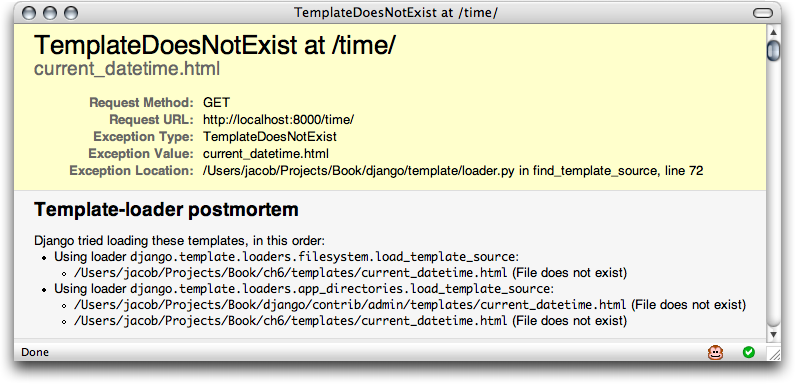
Figure 4-1: The error page shown when a template cannot be found.
This error page is similar to the one we explained in Chapter 3, with one additional piece of debugging information: a Template-loader postmortem section. This section tells you which templates Django tried to load, along with the reason each attempt failed (e.g., File does not exist). This information is invaluable when youre trying to debug template-loading errors.
As you can probably tell from the error messages found in the Figure 4-1, Django attempted to find the template by combining the directory in the TEMPLATE_DIRS setting with the template name passed to get_template() . So if your TEMPLATE_DIRS contains '/home/django/templates' , Django looks for the file '/home/django/templates/current_datetime.html' . If TEMPLATE_DIRS contains more than one directory, each is checked until the template is found or theyve all been checked.
Moving along, create the current_datetime.html file within your template directory using the following template code:
<html><body>It is now {{ current_date }}.</body></html>
Refresh the page in your Web browser, and you should see the fully rendered page.
render_to_response()
Because its such a common idiom to load a template, fill a Context , and return an HttpResponse object with the result of the rendered template, Django provides a shortcut that lets you do those things in one line of code. This shortcut is a function called render_to_response() , which lives in the module django.shortcuts . Most of the time, youll be using render_to_response() rather than loading templates and creating Context and HttpResponse objects manually.
Heres the ongoing current_datetime example rewritten to use render_to_response() :
from django.shortcuts import render_to_response
import datetime
def current_datetime(request):
now = datetime.datetime.now()
return render_to_response('current_datetime.html', {'current_date': now})
What a difference! Lets step through the code changes:
We no longer have to import get_template , Template , Context , or HttpResponse . Instead, we import django.shortcuts.render_to_response . The import datetime remains.
Within the current_datetime function, we still calculate now , but the template loading, context creation, template rendering, and HttpResponse creation is all taken care of by the render_to_response() call. Because render_to_response() returns an HttpResponse object, we can simply return that value in the view.
The first argument to render_to_response() should be the name of the template to use. The second argument, if given, should be a dictionary to use in creating a Context for that template. If you dont provide a second argument, render_to_response() will use an empty dictionary.
The locals() Trick
Consider our latest incarnation of current_datetime :
def current_datetime(request):
now = datetime.datetime.now()
return render_to_response('current_datetime.html', {'current_date': now})
Many times, as in this example, youll find yourself calculating some values, storing them in variables (e.g., now in the preceding code), and sending those variables to the template. Particularly lazy programmers should note that its slightly redundant to have to give names for temporary variables and give names for the template variables. Not only is it redundant, but also its extra typing.
So if youre one of those lazy programmers and you like keeping code particularly concise, you can take advantage of a built-in Python function called locals() . It returns a dictionary mapping all local variable names to their values. Thus, the preceding view could be rewritten like so:
def current_datetime(request):
current_date = datetime.datetime.now()
return render_to_response('current_datetime.html', locals())
Here, instead of manually specifying the context dictionary as before, we pass the value of locals() , which will include all variables defined at that point in the functions execution. As a consequence, weve renamed the now variable to current_date , because thats the variable name that the template expects. In this example, locals() doesnt offer a huge improvement, but this technique can save you some typing if you have several template variables to defineor if youre lazy.
One thing to watch out for when using locals() is that it includes every local variable, which may comprise more variables than you actually want your template to have access to. In the previous example, locals() will also include request . Whether this matters to you depends on your application.
A final thing to consider is that locals() incurs a small bit of overhead, because when you call it, Python has to create the dictionary dynamically. If you specify the context dictionary manually, you avoid this overhead.
Subdirectories in get_template()
It can get unwieldy to store all of your templates in a single directory. You might like to store templates in subdirectories of your template directory, and thats fine. In fact, we recommend doing so; some more advanced Django features (such as the generic views system, which we cover in Chapter 9) expect this template layout as a default convention.
Storing templates in subdirectories of your template directory is easy. In your calls to get_template() , just include the subdirectory name and a slash before the template name, like so:
t = get_template('dateapp/current_datetime.html')
Because render_to_response() is a small wrapper around get_template() , you can do the same thing with the first argument to render_to_response() .
Theres no limit to the depth of your subdirectory tree. Feel free to use as many as you like.
Note
Windows users, be sure to use forward slashes rather than backslashes. get_template() assumes a Unix-style file name designation.
The include Template Tag
Now that weve covered the template-loading mechanism, we can introduce a built-in template tag that takes advantage of it: {% include %} . This tag allows you to include the contents of another template. The argument to the tag should be the name of the template to include, and the template name can be either a variable or a hard-coded (quoted) string, in either single or double quotes. Anytime you have the same code in multiple templates, consider using an {% include %} to remove the duplication.
These two examples include the contents of the template nav.html . The examples are equivalent and illustrate that either single or double quotes are allowed:
{% include 'nav.html' %}
{% include "nav.html" %}
This example includes the contents of the template includes/nav.html :
{% include 'includes/nav.html' %}
This example includes the contents of the template whose name is contained in the variable template_name :
{% include template_name %}
As in get_template() , the file name of the template is determined by adding the template directory from TEMPLATE_DIRS to the requested template name.
Included templates are evaluated with the context of the template thats including them.
If a template with the given name isnt found, Django will do one of two things:
If DEBUG is set to True , youll see the TemplateDoesNotExist exception on a Django error page.
If DEBUG is set to False , the tag will fail silently, displaying nothing in the place of the tag.
Template Inheritance
Our template examples so far have been tiny HTML snippets, but in the real world, youll be using Djangos template system to create entire HTML pages. This leads to a common Web development problem: across a Web site, how does one reduce the duplication and redundancy of common page areas, such as sitewide navigation?
A classic way of solving this problem is to use server-side includes , directives you can embed within your HTML pages to include one Web page inside another. Indeed, Django supports that approach, with the {% include %} template tag just described. But the preferred way of solving this problem with Django is to use a more elegant strategy called template inheritance .
In essence, template inheritance lets you build a base skeleton template that contains all the common parts of your site and defines blocks that child templates can override.
Lets see an example of this by creating a more complete template for our current_datetime view, by editing the current_datetime.html file:
<!DOCTYPE HTML PUBLIC "-//W3C//DTD HTML 4.01//EN">
<html lang="en">
<head>
<title>The current time</title>
</head>
<body>
<h1>My helpful timestamp site</h1>
<p>It is now {{ current_date }}.</p>
<hr>
<p>Thanks for visiting my site.</p>
</body>
</html>
That looks just fine, but what happens when we want to create a template for another viewsay, the hours_ahead view from Chapter 3? If we want again to make a nice, valid, full HTML template, wed create something like:
<!DOCTYPE HTML PUBLIC "-//W3C//DTD HTML 4.01//EN">
<html lang="en">
<head>
<title>Future time</title>
</head>
<body>
<h1>My helpful timestamp site</h1>
<p>In {{ hour_offset }} hour(s), it will be {{ next_time }}.</p>
<hr>
<p>Thanks for visiting my site.</p>
</body>
</html>
Clearly, weve just duplicated a lot of HTML. Imagine if we had a more typical site, including a navigation bar, a few style sheets, perhaps some JavaScriptwed end up putting all sorts of redundant HTML into each template.
The server-side include solution to this problem is to factor out the common bits in both templates and save them in separate template snippets, which are then included in each template. Perhaps youd store the top bit of the template in a file called header.html :
<!DOCTYPE HTML PUBLIC "-//W3C//DTD HTML 4.01//EN"> <html lang="en"> <head>
And perhaps youd store the bottom bit in a file called footer.html :
<hr>
<p>Thanks for visiting my site.</p>
</body>
</html>
With an include-based strategy, headers and footers are easy. Its the middle ground thats messy. In this example, both pages feature a title <h1>My helpful timestamp site</h1> but that title cant fit into header.html because the <title> on both pages is different. If we included the <h1> in the header, wed have to include the <title> , which wouldnt allow us to customize it per page. See where this is going?
Djangos template inheritance system solves these problems. You can think of it as an inside-out version of server-side includes. Instead of defining the snippets that are common , you define the snippets that are different .
The first step is to define a base template a skeleton of your page that child templates will later fill in. Heres a base template for our ongoing example:
<!DOCTYPE HTML PUBLIC "-//W3C//DTD HTML 4.01//EN">
<html lang="en">
<head>
<title>{% block title %}{% endblock %}</title>
</head>
<body>
<h1>My helpful timestamp site</h1>
{% block content %}{% endblock %}
{% block footer %}
<hr>
<p>Thanks for visiting my site.</p>
{% endblock %}
</body>
</html>
This template, which well call base.html , defines a simple HTML skeleton document that well use for all the pages on the site. Its the job of child templates to override, or add to, or leave alone the contents of the blocks. (If youre following along at home, save this file to your template directory.)
Were using a template tag here that you havent seen before: the {% block %} tag. All the {% block %} tags do is tell the template engine that a child template may override those portions of the template.
Now that we have this base template, we can modify our existing current_datetime.html template to use it:
{% extends "base.html" %}
{% block title %}The current time{% endblock %}
{% block content %}
<p>It is now {{ current_date }}.</p>
{% endblock %}
While were at it, lets create a template for the hours_ahead view from Chapter 3. (If youre following along with code, well leave it up to you to change hours_ahead to use the template system.) Heres what that would look like:
{% extends "base.html" %}
{% block title %}Future time{% endblock %}
{% block content %}
<p>In {{ hour_offset }} hour(s), it will be {{ next_time }}.</p>
{% endblock %}
Isnt this beautiful? Each template contains only the code thats unique to that template. No redundancy needed. If you need to make a site-wide design change, just make the change to base.html , and all of the other templates will immediately reflect the change.
Heres how it works. When you load the template current_datetime.html , the template engine sees the {% extends %} tag, noting that this template is a child template. The engine immediately loads the parent templatein this case, base.html .
At that point, the template engine notices the three {% block %} tags in base.html and replaces those blocks with the contents of the child template. So, the title weve defined in {% block title %} will be used, as will the {% block content %} .
Note that since the child template doesnt define the footer block, the template system uses the value from the parent template instead. Content within a {% block %} tag in a parent template is always used as a fallback.
Inheritance doesnt affect the way the context works, and you can use as many levels of inheritance as needed. One common way of using inheritance is the following three-level approach:
Create a base.html template that holds the main look and feel of your site. This is the stuff that rarely, if ever, changes.
Create a base_SECTION.html template for each section of your site (e.g., base_photos.html and base_forum.html ). These templates extend base.html and include section-specific styles/design.
Create individual templates for each type of page, such as a forum page or a photo gallery. These templates extend the appropriate section template.
This approach maximizes code reuse and makes it easy to add items to shared areas, such as section-wide navigation.
Here are some tips for working with template inheritance:
If you use {% extends %} in a template, it must be the first template tag in that template. Otherwise, template inheritance wont work.
Generally, the more {% block %} tags in your base templates, the better. Remember, child templates dont have to define all parent blocks, so you can fill in reasonable defaults in a number of blocks, and then define only the ones you need in the child templates. Its better to have more hooks than fewer hooks.
If you find yourself duplicating code in a number of templates, it probably means you should move that code to a {% block %} in a parent template.
If you need to get the content of the block from the parent template, the {{ block.super }} variable will do the trick. This is useful if you want to add to the contents of a parent block instead of completely overriding it.
You may not define multiple {% block %} tags with the same name in the same template. This limitation exists because a block tag works in both directions. That is, a block tag doesnt just provide a hole to fill, it also defines the content that fills the hole in the parent . If there were two similarly named {% block %} tags in a template, that templates parent wouldnt know which one of the blocks content to use.
The template name you pass to {% extends %} is loaded using the same method that get_template() uses. That is, the template name is appended to your TEMPLATE_DIRS setting.
In most cases, the argument to {% extends %} will be a string, but it can also be a variable, if you dont know the name of the parent template until runtime. This lets you do some cool, dynamic stuff.
Whats next?
Most modern Web sites are database-driven : the content of the Web site is stored in a relational database. This allows a clean separate of data and logic (in the same way views and templates allow the separation of logic and display.)
The next chapter covers the tools Django gives you to interact with a database.

ć łäșæŹèŻæłšçł»ç»
æŹç«äœżçšäžäžæć łèçèŻæłšçł»ç»æ„æ¶éćéŠäżĄæŻăäžćäșäžèŹćŻčæŽç« ćèŻæłšçćæłïŒ æ仏ć èźžäœ ćŻčæŻäžäžȘçŹç«çâææŹćâćèŻæłšăäžäžȘâææŹćâçè”·æ„æŻèżæ ·çïŒ
äžäžȘâææŹćâæŻäžäžȘæź”èœïŒäžäžȘćèĄšéĄčïŒäžæź”代ç ïŒæè ć ¶ä»äžć°æź”ć ćźčă äœ éäžćźäŒé«äșźćșŠæŸç€ș:
èŠćŻčææŹććèŻæłšïŒäœ ćȘéèŠçčć»ćźæèŸčçæ èŻć:
æ仏äŒä»ç»é èŻ»æŻäžȘèŻèźșïŒćŠæćŻèœçèŻæ仏äčäŒæèŻæłšèèć°æȘæ„ççæŹäžć»:
ćŠæäœ æżæäœ çèŻæłšèą«éçšïŒèŻ·çĄźäżçäžäœ çć šć (æłšæäžæŻæ”称æçźç§°ïŒ
Many, many thanks to Jack Slocum; the inspiration and much of the code for the comment system comes from Jack's blog, and this site couldn't have been built without his wonderful
YAHOO.extlibrary. Thanks also to Yahoo for YUI itself.