Chapter 17: Extending Djangos Admin Interface
Chapter 6 introduced Djangos admin interface, and now its time to circle back and take a closer look.
As weve said a few times before, Djangos admin interface is one of the frameworks killer features, and most Django developers find it time-saving and useful. Because the admin interface is so popular, its common for Django developers to want to customize or extend it.
The last few sections of Chapter 6 offer some simple ways to customize certain parts of the admin interface. Before proceeding with this chapter, consider reviewing that material; it covers how to customize the admin interfaces change lists and edit forms, as well as an easy way to rebrand the admin interface to match your site.
Chapter 6 also discusses when and why youd want to use the admin interface, and since that material makes a good jumping-off point for the rest of this chapter, well reproduce it here:
Obviously, the admin interface is extremely useful for editing data (fancy that). If you have any sort of data entry task, the admin interface simply cant be beat. We suspect that the vast majority of readers of this book will have a whole host of data entry tasks.
Djangos admin interface especially shines when nontechnical users need to be able to enter data; thats the purpose behind the feature, after all. At the newspaper where Django was first developed, development of a typical online feature a special report on water quality in the municipal supply, say goes something like this:
The reporter responsible for the story meets with one of the developers and goes over the available data.
The developer designs a model around this data and then opens up the admin interface to the reporter.
While the reporter enters data into Django, the programmer can focus on developing the publicly accessible interface (the fun part!).
In other words, the raison dtre of Djangos admin interface is facilitating the simultaneous work of content producers and programmers.
However, beyond the obvious data entry tasks, we find the admin interface useful in a few other cases:
Inspecting data models : The first thing we do when weve defined a new model is to call it up in the admin interface and enter some dummy data. This is usually when we find any data modeling mistakes; having a graphical interface to a model quickly reveals problems.
Managing acquired data : Theres little actual data entry associated with a site like http://chicagocrime.org , since most of the data comes from an automated source. However, when problems with the automatically acquired data crop up, its useful to be able to go in and edit that data easily.
Djangos admin interface handles these common cases with little or no customization. As with most design tradeoffs, though, handling these common cases so well means that Djangos admin interface doesnt handle some other modes of editing as well.
Well talk about the cases Djangos admin interface isnt designed to cover a bit later on, but first, lets briefly digress to a discussion on philosophy.
The Zen of Admin
At its core, Djangos admin interface is designed for a single activity:
Trusted users editing structured content.
Yes, its extremely simple but that simplicity is based on a whole host of assumptions. The entire philosophy of Djangos admin interface follows directly from these assumptions, so lets dig into the subtext of this phrase in the sections that follow.
Trusted users
The admin interface is designed to be used by people whom you, the developer, trust . This doesnt just mean people who have been authenticated; it means that Django assumes that your content editors can be trusted to do the right thing.
This in turn means that theres no approval process for editing content if you trust your users, nobody needs to approve of their edits. Another implication is that the permission system, while powerful, has no support for limiting access on a per-object basis as of this writing. If you trust someone to edit his or her own stories, you trust that user not to edit anyone elses stories without permission.
editing
The primary purpose of Djangos admin interface is to let people edit data. This seems obvious at first, but again it has some subtle and powerful repercussions.
For instance, although the admin interface is quite useful for reviewing data (as just described), its not designed with that purpose in mind. For example, note the lack of a can view permission (see Chapter 12). Django assumes that if people are allowed to view content in the admin interface, theyre also allowed to edit it.
Another more important thing to note is the lack of anything even remotely approaching workflow. If a given task requires a series of steps, theres no support for enforcing that those steps be done in any particular order. Djangos admin interface focuses on editing , not on activities surrounding editing. This avoidance of workflow also stems from the principle of trust: the admin interfaces philosophy is that workflow is a personnel issue, not something to be implemented in code.
Finally, note the lack of aggregation in the admin interface. That is, theres no support for displaying totals, averages, and so forth. Again, the admin interface is for editing its expected that youll write custom views for all the rest.
structured content
As with the rest of Django, the admin interface wants you to work with structured data. Thus, it only supports editing data stored in Django models; for anything else, such as data stored on a filesystem, youll need custom views.
Full Stop
It should be clear by now that Djangos admin interface does not try to be all things to all people; instead, we choose to focus tightly on one thing and do that thing extremely well.
When it comes to extending Djangos admin interface, much of that same philosophy holds (note that extensibility shows up nowhere in our goals). Because custom Django views can do anything , and because they can easily be visually integrated into the admin interface (as described in the next section), the built-in opportunities for customizing the admin interface are somewhat limited by design.
You should keep in mind that the admin interface is just an app, albeit a very complicated one. It doesnt do anything that any Django developer with sufficient time couldnt reproduce. Its entirely possible that in the future someone will develop a different admin interface that is based on a different set of assumptions and thus will behave differently.
Finally, we should point out that, as of this writing, Django developers were working on a new version of the admin interface that allows for much more flexibility in customization. By the time you read this, those new features may have made their way into the bona fide Django distribution. To find out, ask somebody in the Django community whether the newforms-admin branch has been integrated.
Customizing Admin Templates
Out of the box, Django provides a number of tools for customizing the built-in admin templates, which well go over shortly, but for tasks beyond that (e.g., anything requiring custom workflow or granular permissions), youll need to read the section titled Creating Custom Admin Views later in this chapter.
For now, though, lets look at some quick ways of customizing the appearance (and, to some extent, behavior) of the admin interface. Chapter 6 covers a few of the most common tasks: rebranding the Django admin interface (for those pointy-haired bosses who hate blue) and providing a custom admin form.
Past that point, the goal usually involves changing some of the templates for a particular item. Each of the admin views the change lists, edit forms, delete confirmation pages, and history views has an associated template that can be overridden in a number of ways.
First, you can override the template globally. The admin view looks for templates using the standard template-loading mechanism, so if you create templates in one of your template directories, Django will load those instead of the default admin templates bundled with Django. These global templates are outlined in Table 17-1.
| View | Base Template Name |
|---|---|
| Change list | admin/change_list.html |
| Add/edit form | admin/change_form.html |
| Delete confirmation | admin/delete_confirmation.html |
| Object history | admin/object_history.html |
Most of the time, however, youll want to change the template for just a single object or application (not globally). Thus, each admin view looks for model- and application-specific templates first. Those views look for templates in this order:
admin/<app_label>/<object_name>/<template>.html
admin/<app_label>/<template>.html
admin/<template>.html
For example, the add/edit form view for a Book model in the books application looks for templates in this order:
admin/books/book/change_form.html
admin/books/change_form.html
admin/change_form.html
Custom Model Templates
Most of the time, youll want to use the first template to create a model-specific template. This is usually best done by extending the base template and adding information to one of the blocks defined in that template.
For example, say we want to add a little bit of help text to the top of that book page. Maybe something like the form shown in Figure 17-1.
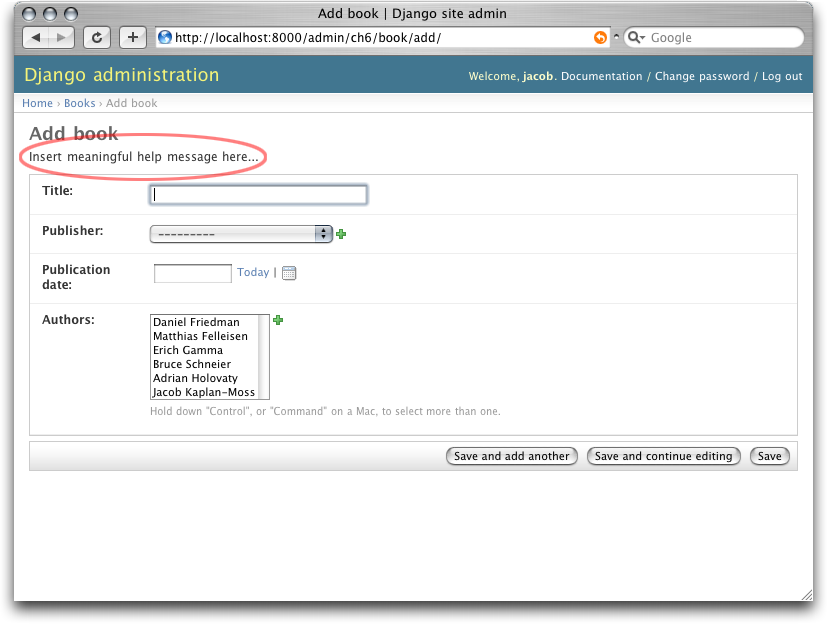
Figure 17-1. A customized admin edit form
This is pretty easy to do: simply create a template called admin/bookstore/book/change_form.html and insert this code:
{% extends "admin/change_form.html" %}
{% block form_top %}
<p>Insert meaningful help message here...</p>
{% endblock %}
All these templates define a number of blocks you can override. As with most programs, the best documentation is the code, so we encourage you to look through the admin templates (theyre in django/contrib/admin/templates/ ) for the most up-to-date information.
Custom JavaScript
A common use for these custom model templates involves adding custom JavaScript to admin pages perhaps to implement some special widget or client-side behavior.
Luckily, that couldnt be easier. Each admin template defines a {% block extrahead %} , which you can use to put extra content into the <head> element. For example, if you want to include jQuery (http://jquery.com/) in your admin history, its as simple as this:
{% extends "admin/object_history.html" %}
{% block extrahead %}
<script src="http://media.example.com/javascript/jquery.js" type="text/javascript"></script>
<script type="text/javascript">
// code to actually use jQuery here...
</script>
{% endblock %}
Note
Were not sure why youd need jQuery on the object history page, but, of course, this example applies to any of the admin templates.
You can use this technique to include any sort of extra JavaScript widgets you might need.
Creating Custom Admin Views
At this point, anyone looking to add custom behavior to Djangos admin interface is probably starting to get a bit frustrated. All youve talked about is how to change the admin interface visually , we hear them cry. But how do I change the way the admin interface works ?
The first thing to understand is that its not magic . That is, nothing the admin interface does is special in any way the admin interface is just a set of views (they live in django.contrib.admin.views ) that manipulate data just like any other view.
Sure, theres quite a bit of code in there; it has to deal with all the various options, field types, and settings that influence model behavior. Still, when you realize that the admin interface is just a set of views, adding custom admin views becomes easier to understand.
By way of example, lets add a publisher report view to our book application from Chapter 6. Well build an admin view that shows the list of books broken down by publisher a pretty typical example of a custom admin report view you might need to build.
First, lets wire up a view in our URLconf. We need to insert this line:
(r'^admin/books/report/$', 'mysite.books.admin_views.report'),
before the line including the admin views. A bare-bones URLconf might look like this:
from django.conf.urls.defaults import *
urlpatterns = patterns('',
(r'^admin/bookstore/report/$', 'bookstore.admin_views.report'),
(r'^admin/', include('django.contrib.admin.urls')),
)
Why put the custom view before the admin inclusion? Recall that Django processes URL patterns in order. The admin inclusion matches nearly anything that falls under the inclusion point, so if we reverse the order of those lines, Django will find a built-in admin view for that pattern, which wont work. In this particular case, it will try to load a change list for a Report model in the books application, which doesnt exist.
Now lets write our view. For the sake of simplicity, well just load all books into the context and let the template handle the grouping with the {% regroup %} tag. Create a file, books/admin_views.py , with this code:
from mysite.books.models import Book
from django.template import RequestContext
from django.shortcuts import render_to_response
from django.contrib.admin.views.decorators import staff_member_required
def report(request):
return render_to_response(
"admin/books/report.html",
{'book_list' : Book.objects.all()},
RequestContext(request, {}),
)
report = staff_member_required(report)
Because we left the grouping up to the template, this view is pretty simple. However, there are some subtle bits here worth making explicit:
We use the staff_member_required decorator from django.contrib.admin.views.decorators . This is similar to the login_required decorator discussed in Chapter 12, but this decorator also checks that the given user is marked as a staff member, and thus is allowed access to the admin interface.
This decorator protects all the built-in admin views and makes the authentication logic for your view match the rest of the admin interface.
We render a template located under admin/ . While this isnt strictly required, its considered good practice to keep all your admin templates grouped in an admin directory. Weve also put the template in a directory named books after our application also a best practice.
We use RequestContext as the third parameter (context_instance ) to render_to_response . This ensures that information about the current user is available to the template.
See Chapter 10 for more about RequestContext .
Finally, well make a template for this view. Well extend the built-in admin templates to make this view visually appear to be part of the admin interface:
{% extends "admin/base_site.html" %}
{% block title %}List of books by publisher{% endblock %}
{% block content %}
<div id="content-main">
<h1>List of books by publisher:</h1>
{% regroup book_list|dictsort:"publisher.name" by publisher as books_by_publisher %}
{% for publisher in books_by_publisher %}
<h3>{{ publisher.grouper }}</h3>
<ul>
{% for book in publisher.list|dictsort:"title" %}
<li>{{ book }}</li>
{% endfor %}
</ul>
{% endfor %}
</div>
{% endblock %}
By extending admin/base_site.html , we get the look and feel of the Django admin for free. Figure 17-2 shows what the end result looks like.
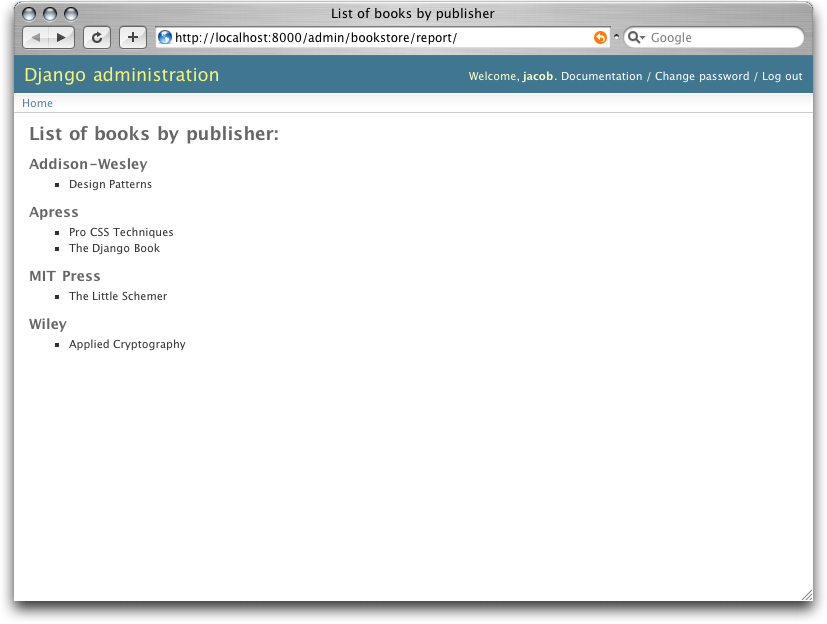
Figure 17-2. A custom books by publisher admin view
You can use this technique to add anything you can dream of to the admin interface. Remember that these so-called custom admin views are really just normal Django views; you can use all the techniques you learn in the rest of this book to provide as complex an admin interface as you need.
Well close out this chapter with some ideas for custom admin views.
Overriding Built-in Views
At times the default admin views just dont cut it. You can easily swap in your own custom view for any stage of the admin interface; just let your URL shadow the built-in admin one. That is, if your view comes before the default admin view in the URLconf, your view will be called instead of the default one.
For example, we could replace the built-in create view for a book with a form that lets the user simply enter an ISBN. We could then look up the books information from http://isbn.nu/ and create the object automatically.
The code for such a view is left as an exercise for the reader, but the important part is this URLconf snippet:
(r'^admin/bookstore/book/add/$', 'mysite.books.admin_views.add_by_isbn'),
If this bit comes before the admin URLs in your URLconf, the add_by_isbn view will completely replace the standard admin view.
We could follow a similar tack to replace a delete confirmation page, the edit page, or any other part of the admin interface.
Whats Next?
If youre a native English speakerand we expect that many readers of this English-language book areyou might not have noticed one of the coolest features of the admin interface: its available in almost 40 different languages! This is made possible by Djangos internationalization framework (and the hard work of Djangos volunteer translators). The next chapter explains how to use this framework to provide localized Django sites.
Avanti!

ć łäșæŹèŻæłšçł»ç»
æŹç«äœżçšäžäžæć łèçèŻæłšçł»ç»æ„æ¶éćéŠäżĄæŻăäžćäșäžèŹćŻčæŽç« ćèŻæłšçćæłïŒ æ仏ć èźžäœ ćŻčæŻäžäžȘçŹç«çâææŹćâćèŻæłšăäžäžȘâææŹćâçè”·æ„æŻèżæ ·çïŒ
äžäžȘâææŹćâæŻäžäžȘæź”èœïŒäžäžȘćèĄšéĄčïŒäžæź”代ç ïŒæè ć ¶ä»äžć°æź”ć ćźčă äœ éäžćźäŒé«äșźćșŠæŸç€ș:
èŠćŻčææŹććèŻæłšïŒäœ ćȘéèŠçčć»ćźæèŸčçæ èŻć:
æ仏äŒä»ç»é èŻ»æŻäžȘèŻèźșïŒćŠæćŻèœçèŻæ仏äčäŒæèŻæłšèèć°æȘæ„ççæŹäžć»:
ćŠæäœ æżæäœ çèŻæłšèą«éçšïŒèŻ·çĄźäżçäžäœ çć šć (æłšæäžæŻæ”称æçźç§°ïŒ
Many, many thanks to Jack Slocum; the inspiration and much of the code for the comment system comes from Jack's blog, and this site couldn't have been built without his wonderful
YAHOO.extlibrary. Thanks also to Yahoo for YUI itself.